An overview of Lumin’s new editor design
The new Lumin includes tool groups and a sleeker toolbar designed for simplicity and power. We made these changes to help you find the tools you need faster and simplify repetitive workflows.
Guide to the new Lumin
Information bar
![]()
This section provides users with access to essential features such as the document name, editing history, document settings, sharing options, support requests, notifications, and profile settings.
Tool groups

Popular - where users can find commonly used tools such as the highlighter, free text, draw, shape, signature, and comment tools.
Annotate - where users can find all of the tools they need to annotate their documents.
Fill & Sign - where the signature, form builder, and text tools live.
Edit PDF - the most popular feature, and this is where users can find all the tools they need to edit the text on their PDFs.
Redact - used to selectively hide or protect sensitive or confidential information within a document or file.
Page Tools - where users can access tools for manipulating pages, including merging, splitting, extracting, moving, and more.
Toolbar
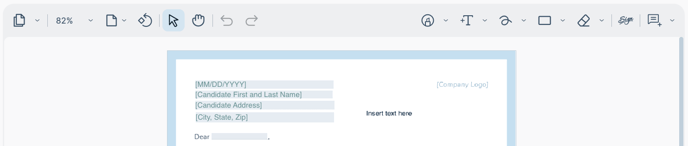
The toolbar at the top of the interface is dynamic and responsive. The tools displayed on the right side adapt based on the category selected by the user from the main menu bar.
On the left side, users can access static tools that are essential for navigating within the editor smoothly.
This ensures that users have easy access to the specific tools they need for their editing tasks.
Right-side toolbar

Search - allows users to search for specific keywords within the document.
Comments History - where users can find all of the comments made by all users within the document.
Download - used to save the file to the user's desktop.
Print - used to print the document.
Link - used to quickly copy the link of the document to the user's clipboard.
FAQs
Can I switch back to the old experience?
The redesign of Lumin reflects our commitment to making work frictionless by delivering a more intuitive, accessible, and powerful experience. It's a direct response to user feedback and aligns with our core values, ensuring we create a platform that is not only functional but also deeply connected to the needs of our users. If you have any feedback on the new design, please let us know here.
Where can I find help?
You may contact us via support@luminpdf.com if you need assistance.
How can I submit my feedback on the new experience?
You can post your feedback and suggestions here.
