How do I access Lumin?
You can access Lumin three ways: in the app at the Lumin website; in a mobile app (iOS or Android); or from the Google Workspace Marketplace to use in Google Drive. Find out how below.
Access from the Lumin website app
From your browser - create an account:
- Go to https://www.luminpdf.com/.
- Register using the Try for Free button (top right of screen) or click the button below:
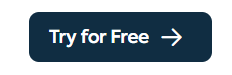
From your browser - login to an existing account:
- Go to https://www.luminpdf.com/.
- Click the Sign in button (top right of the screen) or click the button below:
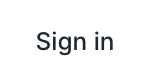
Access from the Lumin mobile app
From your mobile device:
- Open Google Play (Android) or the App Store (iOS).
- Search for Lumin.
- Install the app.
- Click the Lumin icon on your screen to open the app.

- If you have a Lumin account, sign in; otherwise, create an account.
Install from Google Workspace Marketplace and access from Google Drive
- Go to https://workspace.google.com/marketplace.
- Search for "Lumin PDF".
- Click the Lumin PDF.
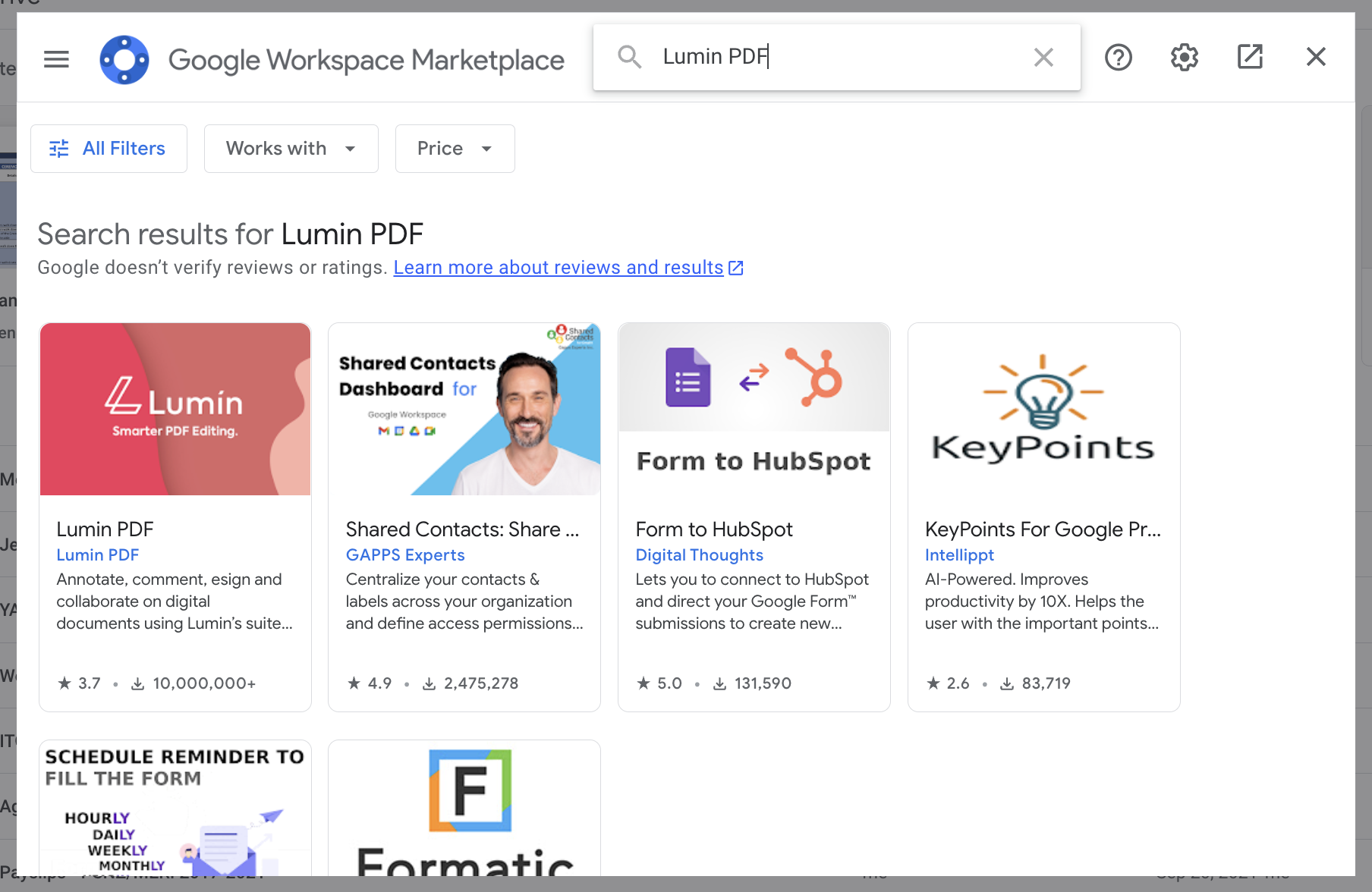
- Click Install.
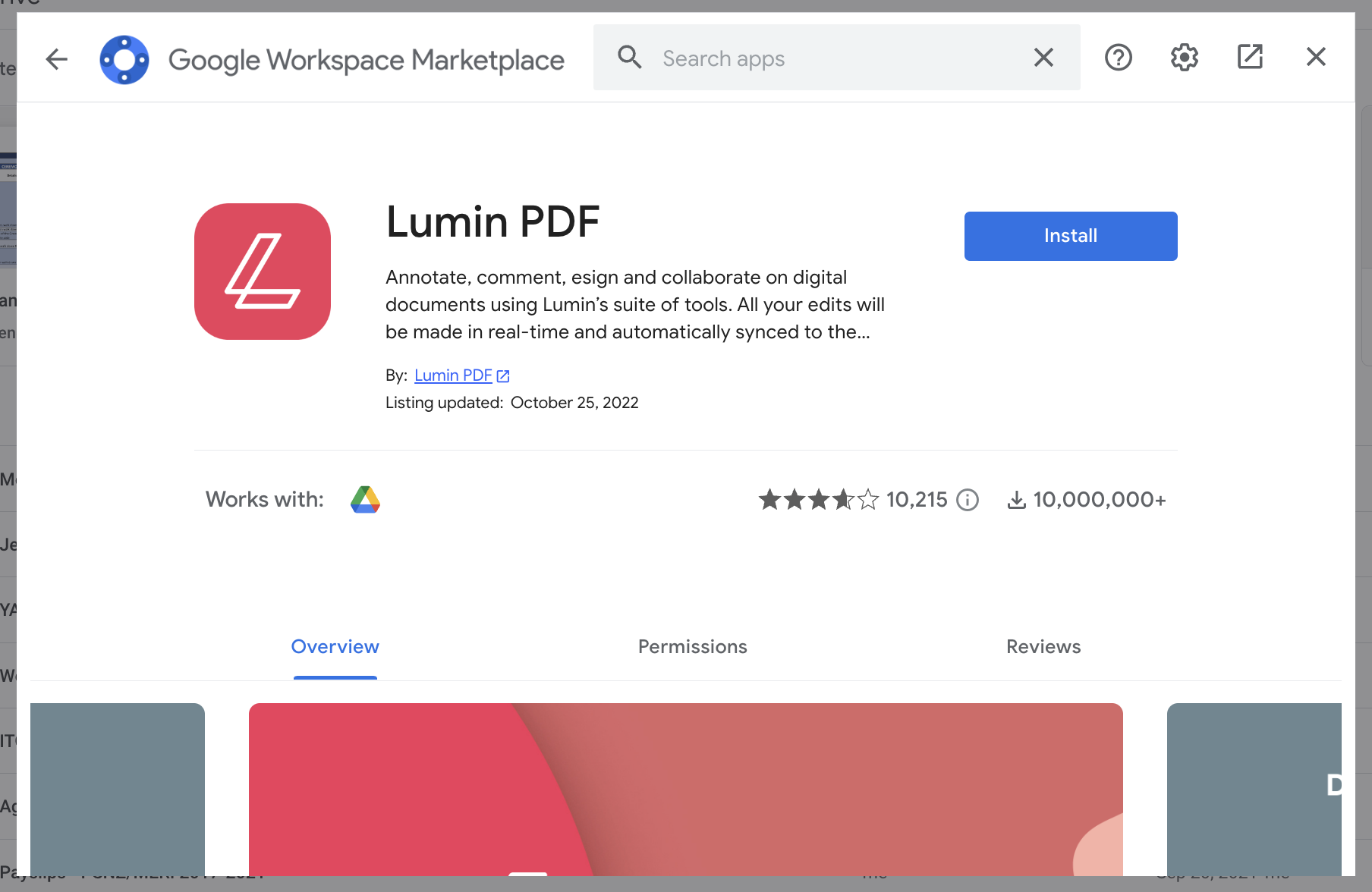
- Follow the screen prompts to install the app and create an account.
- In Google Drive, right-click a document and select Open with > Lumin.