How do I share a file?
Learn the various methods for sharing your documents in Lumin PDF, including inviting collaborators, generating shareable links, and understanding permission levels.
Sharing the document using a link
- Locate the file in the Document List, then tap the three dots to the right of the file you want to share.
- Select Copy link.

TIP: Ensure you set the access to Anyone with the link. To do this:
- Click Share.
- Under Share link, click Change.

- Then, select Anyone with the link.

- You can also set the access settings to viewer, commenter or editor by choosing from the drop-down menu on the right.

- Then, press Done.
Sharing the document via email invitation
- Locate the file in the Document List, then tap the three dots to the right of the file you want to share.
- Click Share.

- Enter the email address of the person you'd like to share the document with. You may also enter multiple email addresses in this section.

- From People invited, click the drop-down arrow, then choose the level of access you want to grant the collaborator for the document.

- Enter a message if necessary.
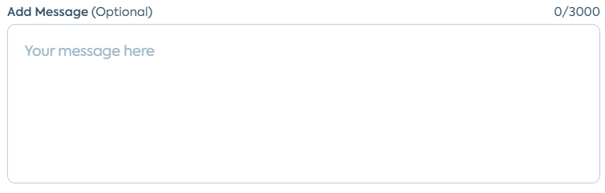
- Click Share.
- Finally, the collaborators will receive an email with a button to open the document.