Lumin Sign's tracker organizes which documents are still waiting to be signed. Read on how you can track your documents.
- Open the Waiting for Approval folder.
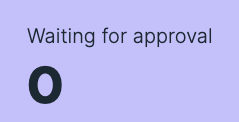
- Open the document.
- Click on the recipient’s icon, located on the tab in the upper right corner of the screen.

- Check the status of the signer. In the example below, the document is still needed to be signed by the signer.
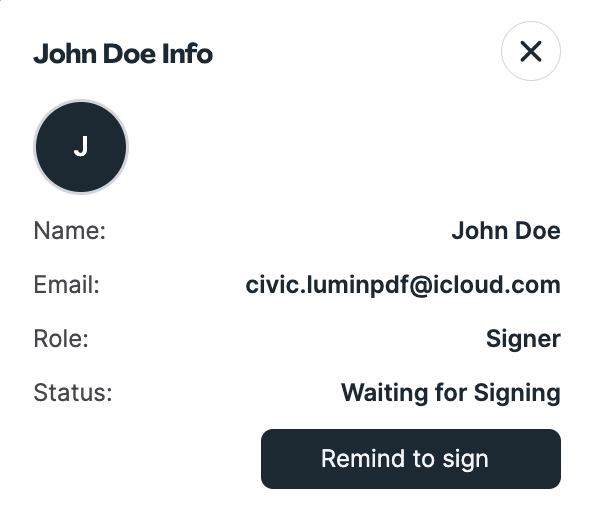
You may click Remind to Sign to send a notification via email to the signer reminding them to sign the document.- If a document has more than one signer, the document will not be marked until all of the signers have signed.
TIP: You can also check the activity history on a document by clicking the menu button, and then selecting Document History. 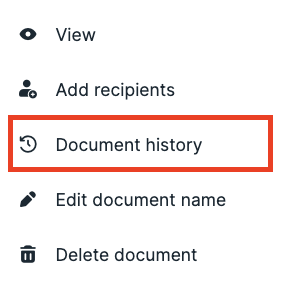
It acts as an audit trail. This will allow you to see if the recipients have viewed and signed the document, together with the date and time stamps.
