Store, organize, and categorize your personal and Circle documents using folders.
Creating a New Folder
1. Go to the Documents page of Lumin.
2. Select New Folder.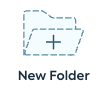
3. Choose a name and color for your new folder.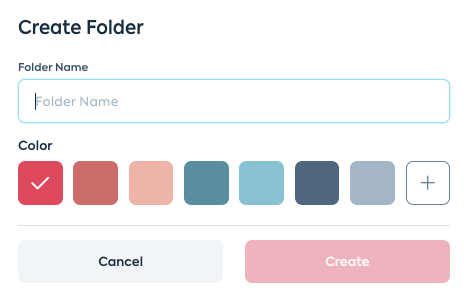
4. Click Create.
Tip: Use the + option to create a custom folder color 
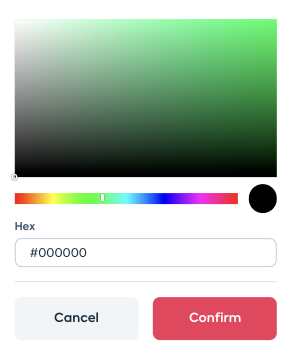
Edit an existing folder
1. Click the three dots on the existing folder.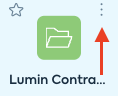
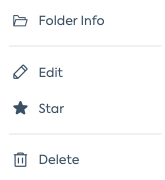
- Edit - to update the name and color of the folder
- Folder info - view owner, creation date, and number of documents in folder
- Star - favorite the folder so it stands out against other folders
- Delete - Permanently delete the folder including the documents inside
Add your document to a folder
Method 1 (recommended for 1 document transfer)
1. Click the three dots to the right of your document.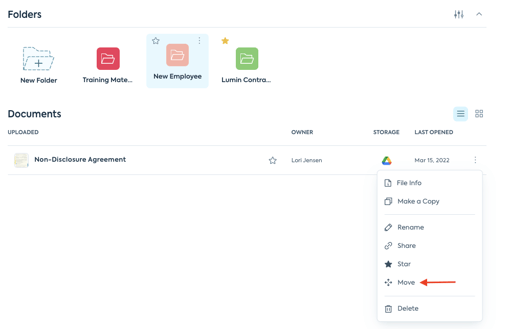
2. Select Move.
3. Choose the folder you want to store your document.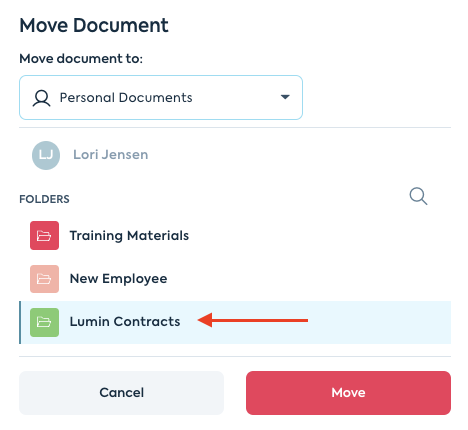
4. Click Move.
Method 2 (recommended for multiple document transfer)
1. Tick each box (on the left side) for each document that you want to move into a folder.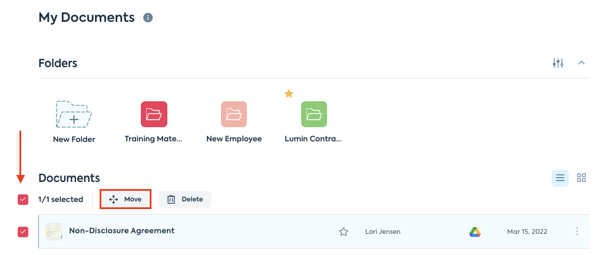
2. Select Move.
3. Choose the folder you wish to more your document(s) to.
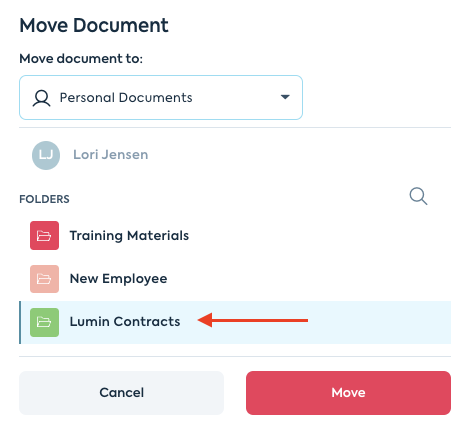
4. Click Move.