How do I use the search tool in Lumin?
The search tool reads the document to quickly find your search terms.
- Open a document in Lumin.
- Click the search icon
 on the right of the toolbar.
on the right of the toolbar.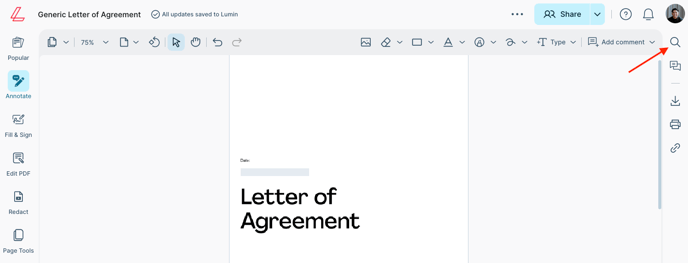
- Enter a word (or words) in the search box.
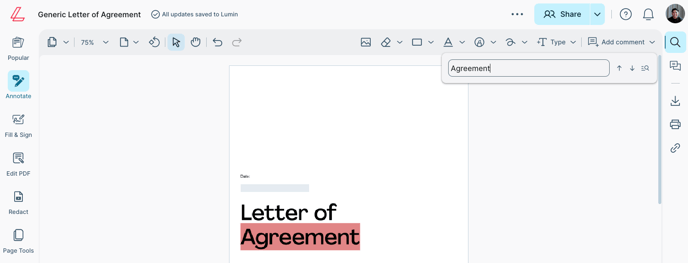
Lumin automatically searches for and highlights matching words. - To see more details of your search, click the arrows to the right of the search box.
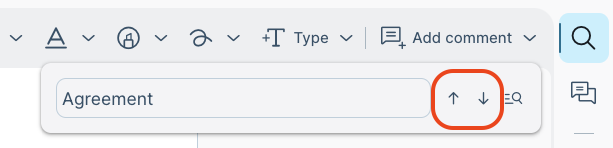
- Click the magnifying glass so that the search results display as a list.
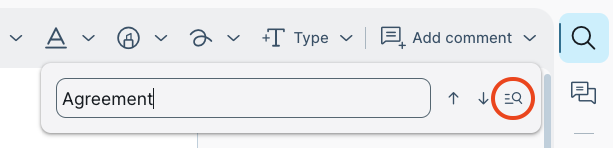
- Click a search result to be taken to its destination.
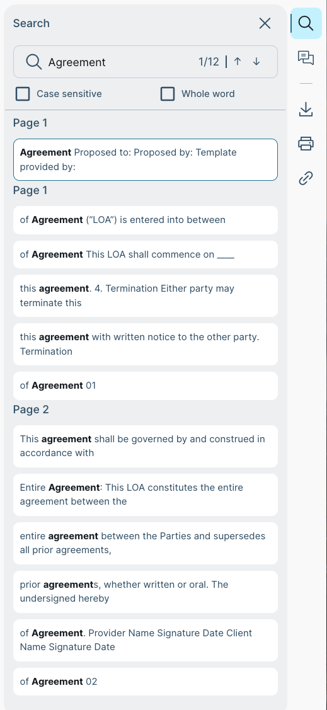
- You can further refine your search by choosing to only display words that match your word's exact casing or the entire word itself.
