How to create a Lumin account via Google Drive and Dropbox
Creating a Lumin account is made secure and easy with Google Drive and Dropbox, read on how to learn more.
Create a Lumin account via Google
- Visit www.luminpdf.com and click Sign-In.
- Click Sign-Up in the top right corner.
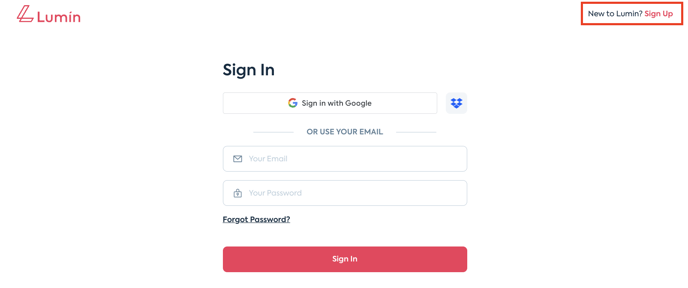
- Then, select sign-in with Google.
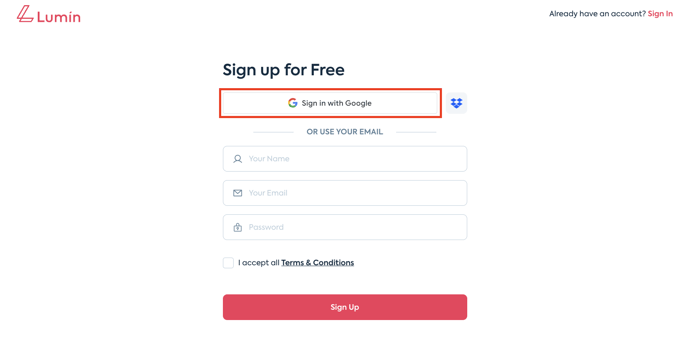
- After selecting this, you will need to sign in to your Google Account.
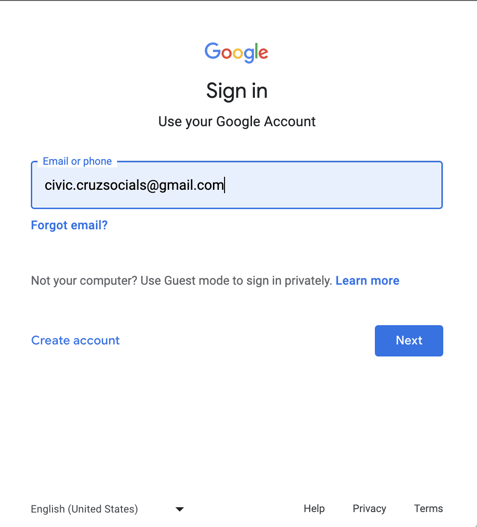
- Follow the on-screen prompts and finish creating your Lumin account.
Create a Lumin account via Dropbox
- Visit www.luminpdf.com and click Sign-In.
- Click Sign-Up in the top right corner.
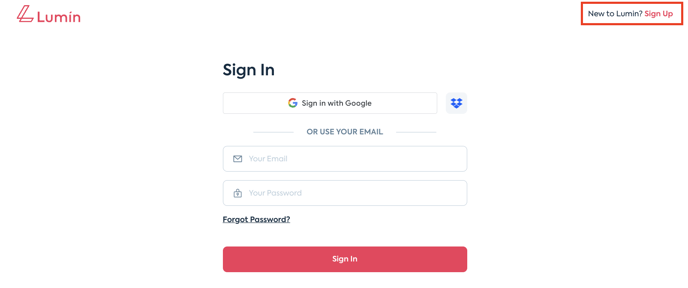
- Then, select the Dropbox logo to create an account with Dropbox.
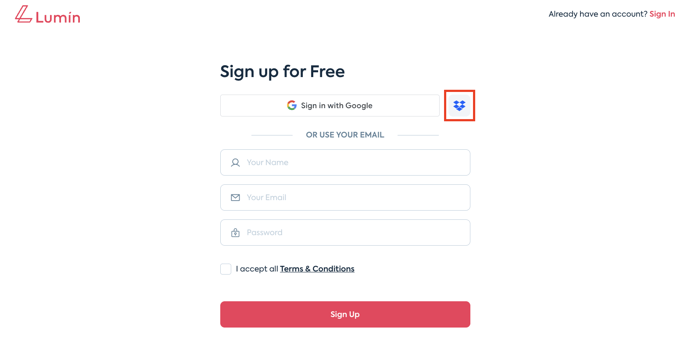
- After selecting this, you will need to sign in to your Dropbox account; you can also do this via Google, Apple or using and email and password.
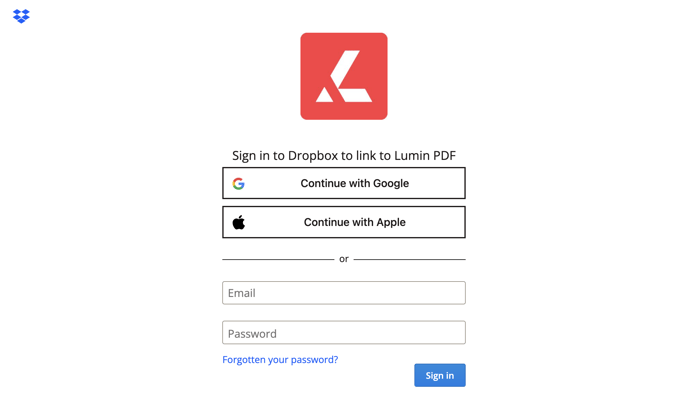
- Follow the on-screen prompts and finish creating your Lumin account.
TIP: Creating a Lumin account via Google Drive and Dropbox is the best way to keep your account secure and safe as both platforms can be linked to a multi-factor authenticator.