Share locally stored, Google Drive, and Dropbox files within your Workspaces or Spaces, and, notify colleagues when there's a new document upload.
1. Navigate to the Lumin document uploader page
2. Under Documents, on the left, select either Workspaces, or, Space (depending on if you want to share your document with your entire Workspace, or, just a particular team)

3. Select Upload to upload your document into the Workspace, or, Spaces folder. You can upload from Drive, Dropbox, and, local device storage.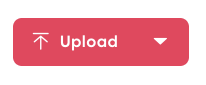
- Once you've selected your document, you will meet a prompt asking whether you want to notify your members of the new document. 
If you select yes everyone in your Workspace or Space (depending on what folder you uploaded it to) will receive an email notification.
- If the Workspace has more than 20 members, only the Admin(s) and Billing Moderator(s) will be sent an email.
If you select no, the document can be accessed at any time by your colleagues, but they won't receive a notification that you have shared it.