How do I add text to a Lumin Sign document?
Adding text to documents before sending them away for completion is made easy with Lumin Sign, read on to find out more.
TIP: If the document has fillable fields, just click on them to add the text: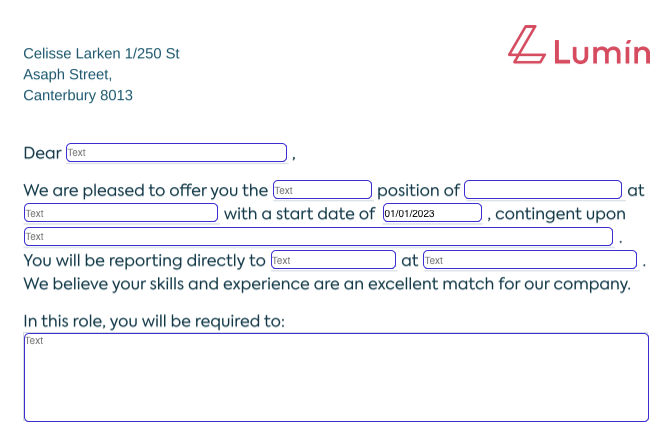
- Use the Text tool found on the left side of the toolbar and add your fields.

- If there are multiple signers, make sure to switch between them before adding the text field to assign each field accordingly.

- If there are multiple signers, make sure to switch between them before adding the text field to assign each field accordingly.
- Click where in the document you'd like to place the text field.
- On the right-hand side, you'll find a range of options to customize the text style of each field, including the font, font size, and color. Additionally, you can choose to make certain fields mandatory for the signer to complete.

- When you're done, click Apply, then click Next.
- Review your document, and then click Send.
TIP: If you need to make more changes to your document, such as highlighting the text and manipulating the pages, you can use Lumin to do so.