How do I create a signature in Lumin Sign?
One of the main features Lumin Sign has is e-signing contracts; read on to find out how you can easily create signatures.
- After receiving the document to sign, select Start.

- Select the signature field, then select how you prefer to sign the document and choose from Draw, Image, or Type.

- Create your signature, and once you're done, click Sign.

- Click the section of the document where you'd like to place your signature(s), then click Done.
-
You can add the signature multiple times, as long as you don’t click Done.
-
You can click on the document as many times as you wish to keep placing the signature on multiple pages.
-
You can also add multiple different signatures in one document, just click More Signatures to create/select another signature.

-
Adjust the size of the signature by selecting it and moving the vector points.
-
Delete the signature by clicking on it and pressing the Trash icon.
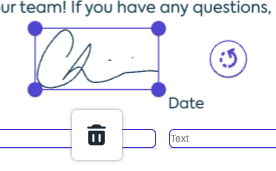
-
- After placing the signature/s, click Finish.

- Then, click Confirm and tick the box to agree to Lumin Sign's Terms of Service and Privacy Policy.
