Using Lumin Sign
Lumin Sign allows you to easily e-sign and send documents. Read on to learn more about how your documents are kept and where to find free templates.
DASHBOARD
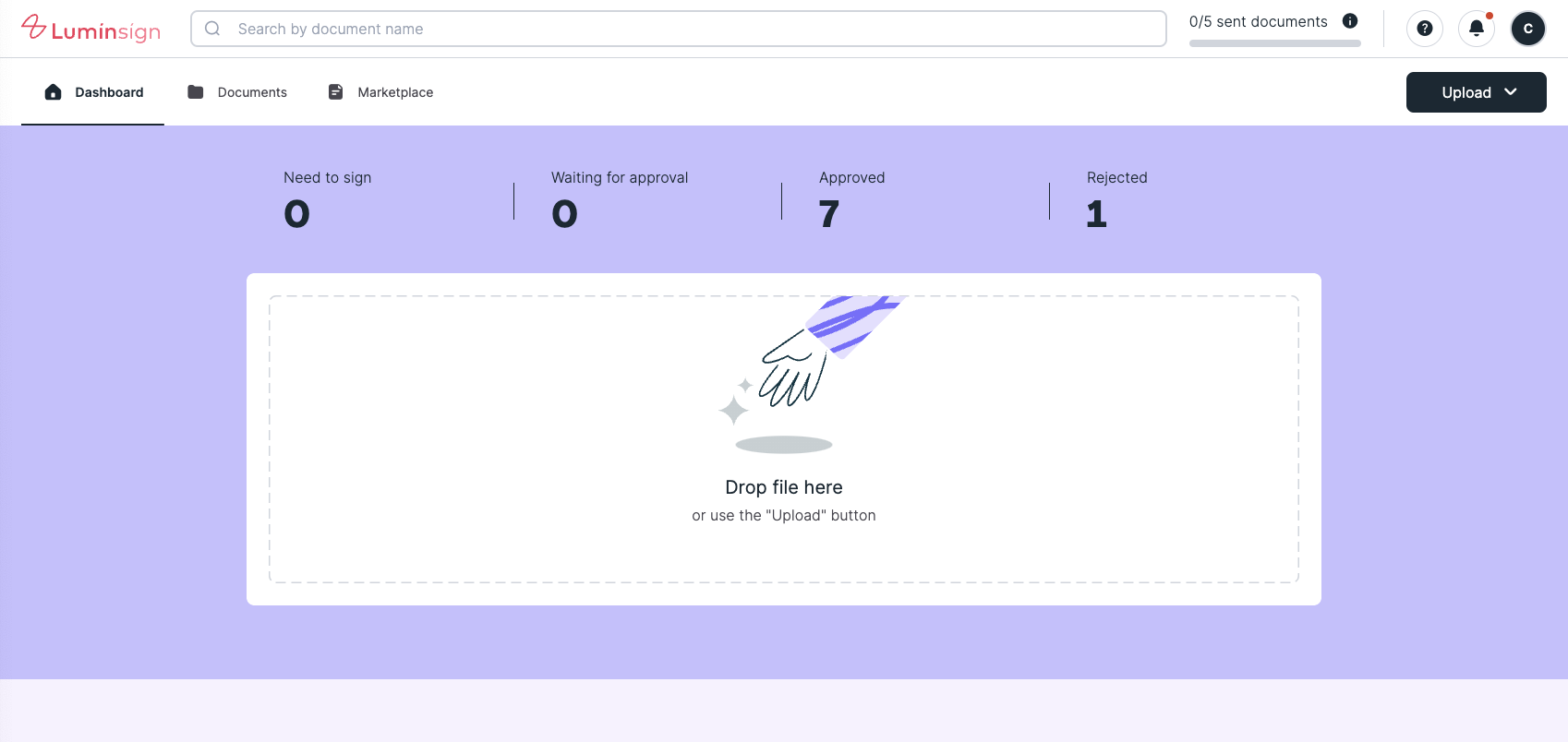
In the Dashboard tab, the tabs above serve as folders that organize your documents depending on their status.
Need to sign - documents that need your signature.
Waiting for approval - documents that you sent to others that are yet to be signed (or are partially signed/completed).
Approved - documents that have been completed by all signers.
Rejected - documents that have been rejected by you and/or other signers.
You can also upload documents by dragging and dropping files from your desktop into this section:
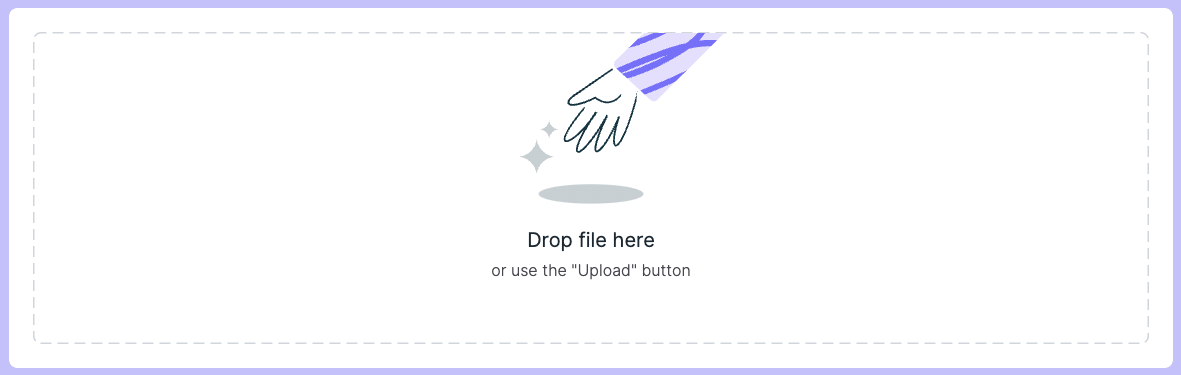 Or by using the upload button on the top right corner:
Or by using the upload button on the top right corner:
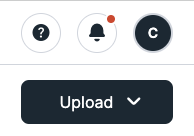
DOCUMENTS
The Documents tab is another way to access all your documents which will be grouped depending on their status.
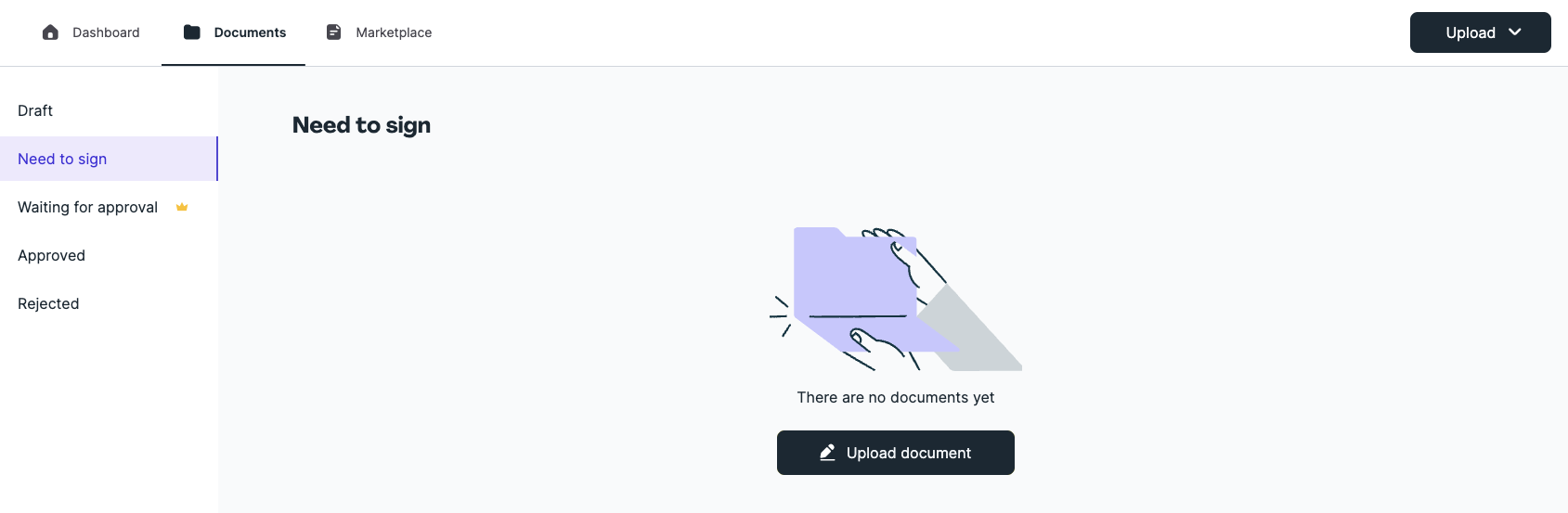
Need to sign - documents that need your signature.
Waiting for approval - documents that you sent to others that are yet to be signed (or are partially signed/completed).
Approved - documents that have been completed by all signers.
Rejected - documents that have been rejected by you and/or other signers.
Drafts - where your documents will be until it is sent away to someone else for processing.
Template Discovery
Our free template discovery is where you can access over five thousand templates that are free to use. You can use the filter to narrow down your search or use the search bar to look for the template you’re after.
