Highlight text by using the easy-to-use highlight tool or the text tools.
Use the Highlight tool to add a colored highlight over text. Use the Underline tool to put colored underlining or strike-through on text.
HIGHLIGHT TOOL
Method One:
- From the Popular or Annotate category, select the Highlight
 tool on the toolbar.
tool on the toolbar.
- Click the drop-down arrow and choose between Text Highlight or Freehand Highlight.
- Text Highlight: automatically recognizes text, and highlights them neatly.
- Freehand Highlight: follows the way your cursor is dragged. This works well with scanned images.
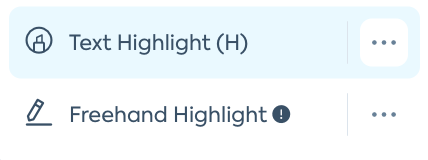
- Select your desired color and opacity from the menu button.

- Drag your cursor along the text you want to highlight.

Method Two:
- Click the Select
 option on the toolbar.
option on the toolbar.
- Drag the cursor over your selected text. Then, select from the Highlight, Underline, Squiggly, or Strikeout tools in the toolbar that appears under the selected text.

UNDERLINE TOOL
Method One:
- From the Annotate category, select the Underline
 tool on the toolbar.
tool on the toolbar.
- Select the text tool you want:
- Underline

- Squiggly underline

- Strikeout


- Underline
- Drag your cursor along the text you want to highlight with an underline, squiggly, or strikeout (see examples below).
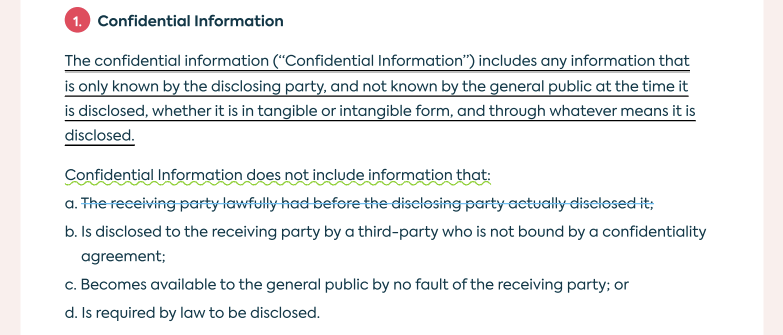
Method Two:
- Click the Select
 option on the toolbar.
option on the toolbar.
- Drag the cursor over your selected text. Then, select from the Highlight, Underline, Squiggly, or Strikeout tools in the toolbar that appears under the selected text.

Edit your highlight:
- Click on your highlight and then a toolbar and two blue dots at the start and the end of your highlight will appear.

- Drag the blue end dots to adjust (add/remove) the highlighted text.
- Use the toolbar to comment, change the style (color/opacity), delete, or hyperlink the highlight.
Note: Text tools do not work in a .jpeg or .png (image) document. To underline texts on images, use the line from the Shape tool.
Note: You can easily view all the annotations and comments on a document through the comments history section. 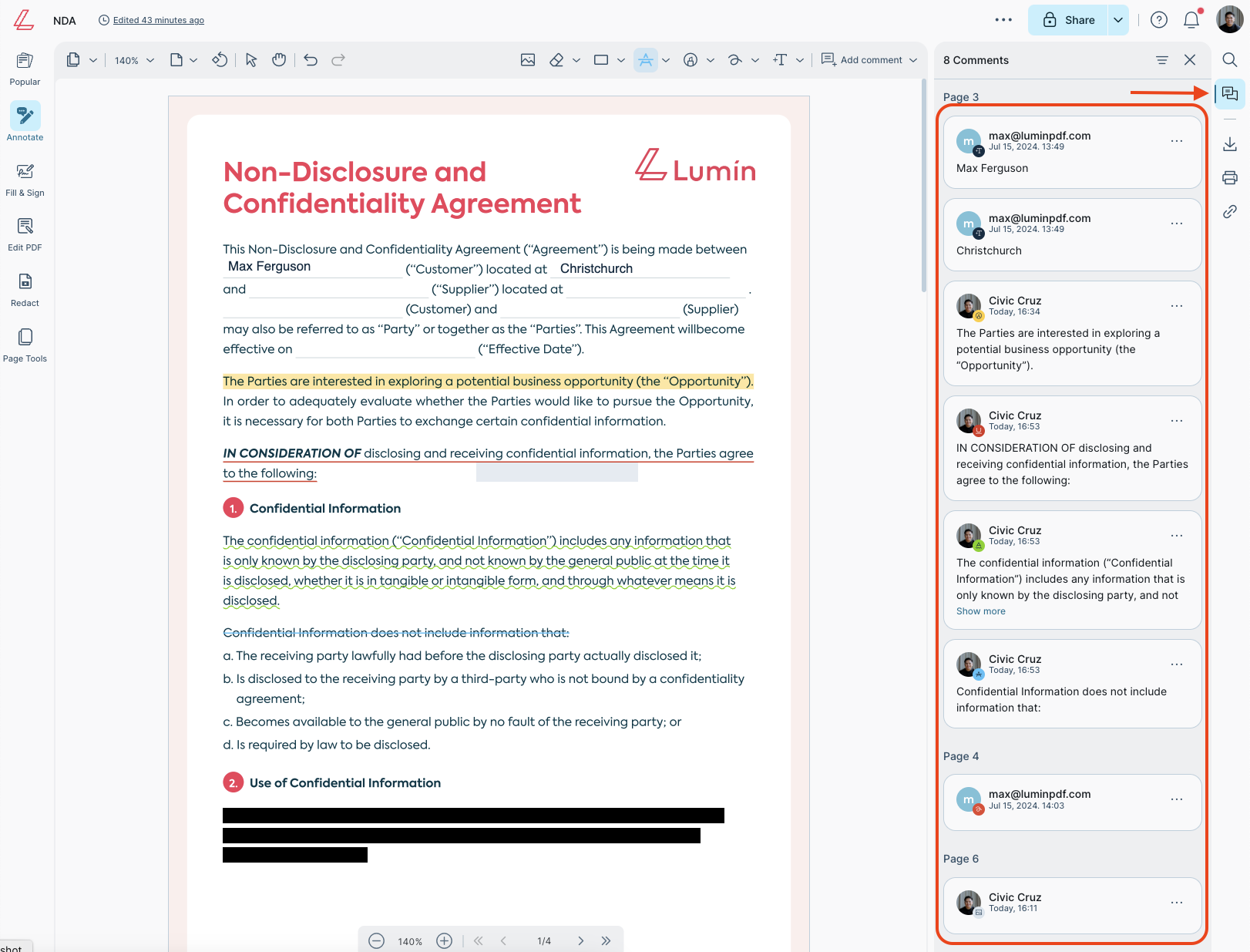
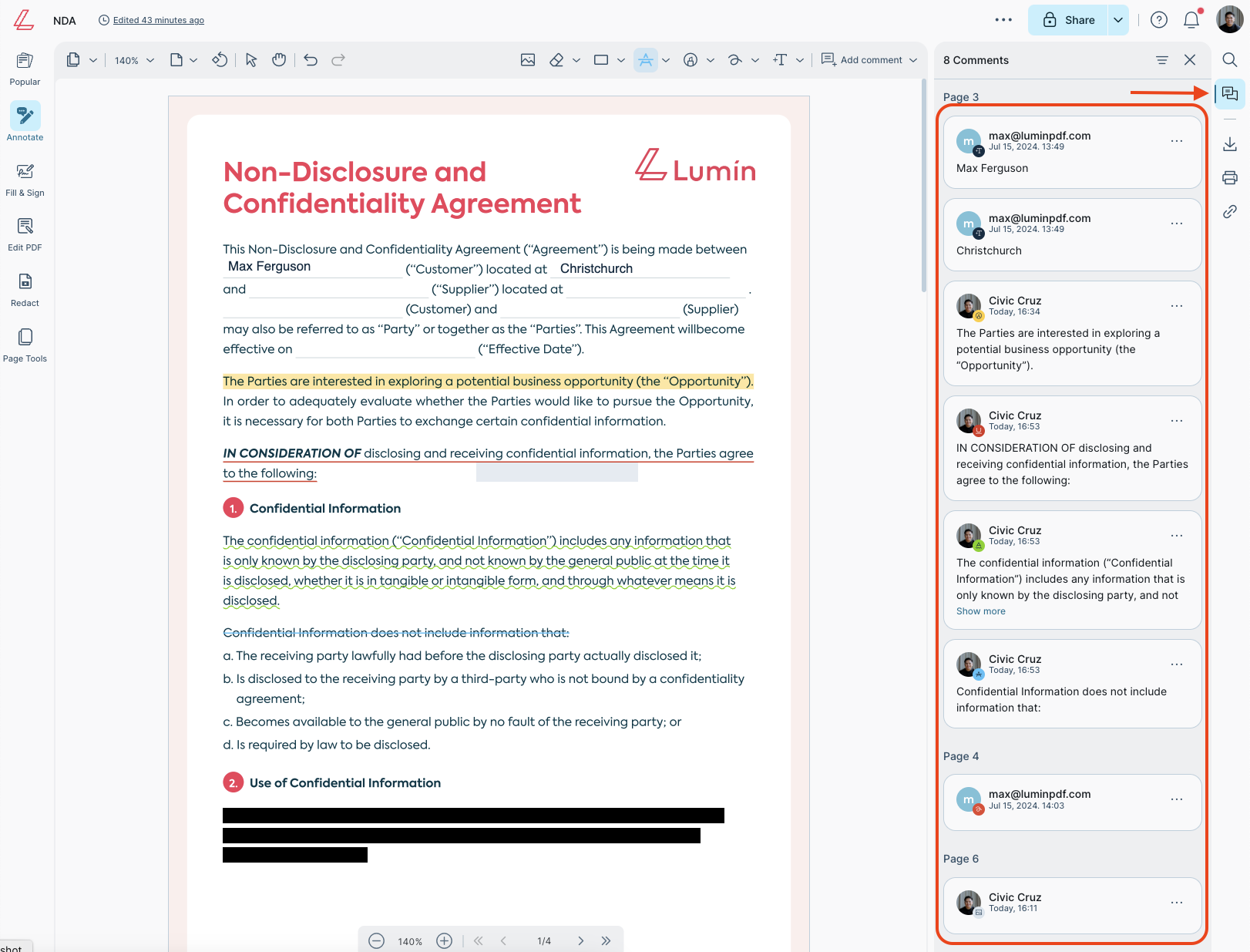
- Click on a listed highlight in the Panel to add a comment to the highlight.
- Click on a listed highlight in the Panel, then click the three dots that appear on the right to Edit (add a comment), Delete (deleting it in the panel will also delete it from the document), or Export it (will automatically download as a text file).

Tip: You can select the Highlight and other text tools using keyboard shortcuts.
| Squiggly
|
G |
| Strikeout
|
K |
| Highlight
|
H |
| Underline |
U |