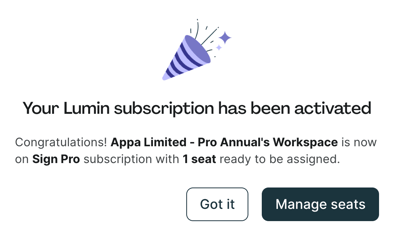How do I view and manage Lumin PDF and Lumin Sign licenses?
A step-by-step guide detailing where account owners and admins can find subscription status, manage seats, and control billing settings for both Lumin PDF and Lumin Sign products in your Workspace.
NOTE: Only Workspace Owners and Admins can view, manage Workspace plans and licenses.
A Lumin PDF Plan offers fantastic team-wide collaboration where every member enjoys premium editing features and has access to the shared monthly doc stack.
For your heavy-duty contract and approval workflows, the Lumin Sign license unlocks dedicated power for one or more specific users. This license grants the individual unrestricted Lumin Sign Pro access and the ability to send unlimited documents for signature beyond the basic five-document limit.
View Workspace plans
- Log into Lumin.
- Head to Settings, then select Billing.

Each Lumin product will show:
- Tier – your Workspace’s subscription tier
- Info – your Workspace’s doc stack monthly limit
- Next price – the amount charged at your renewal
- Next bill date – your Workspace’s next scheduled billing date
Manage Workspace plans
Under Action, Owners and Admins can view subscription details and manage the Workspace’s PDF and Sign subscriptions. 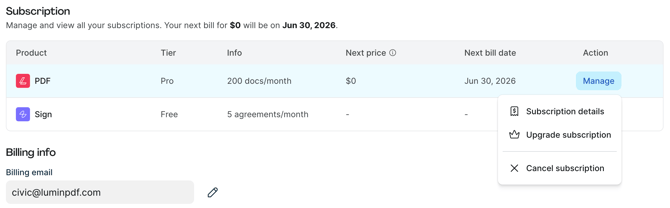
- Subscription details – this is where users can view information on the subscription, manage automatic doc stack addition, and cancel the Workspace plan
- Upgrade subscription – is a direct access to amend the current Workspace plan
- Cancel subscription – is a direct access for users to cancel the current Workspace plan
Manage Lumin Sign licenses
TIP: Each Lumin Sign Pro license is unique to one user and cannot be shared.
- Under Action, click Upgrade to purchase, add or manage Lumin Sign licenses.
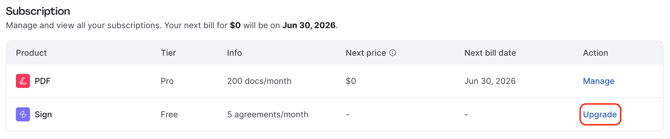
- At the checkout:
- Select the preferred billing cycle – Annually or Monthly.
- Select the total seats to purchase.
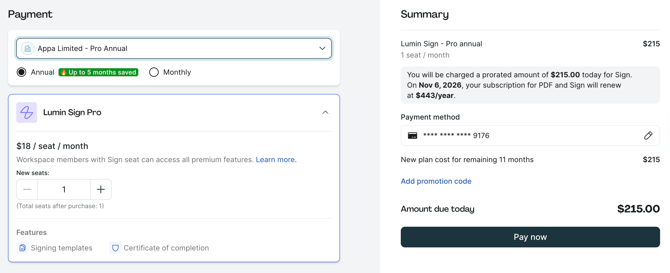
- Review the details of the upgrade in the Summary section.
- Finally, click Pay now to complete the upgrade.
If you purchase a single Lumin Sign Pro license, it’s automatically assigned to you as the Workspace owner or admin. You can reassign it later if needed. For multiple licenses, click Manage seats to reassign them.