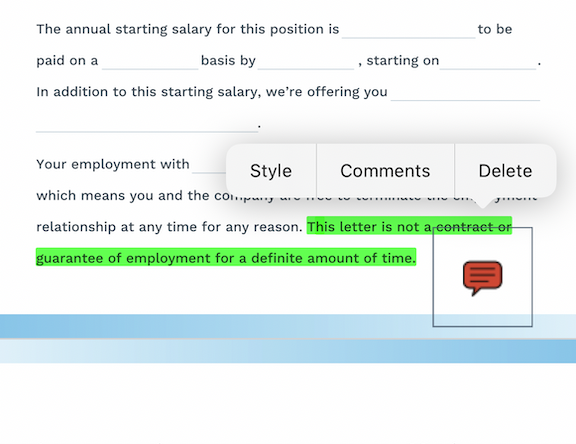How do I add comments to my document in the mobile app?
Add notes, tag colleagues and collaborate on documents in real-time using the comment tool.
1. Open the document.
2. Click the comment icon on the toolbar.
3. Choose the fill color at the bottom.
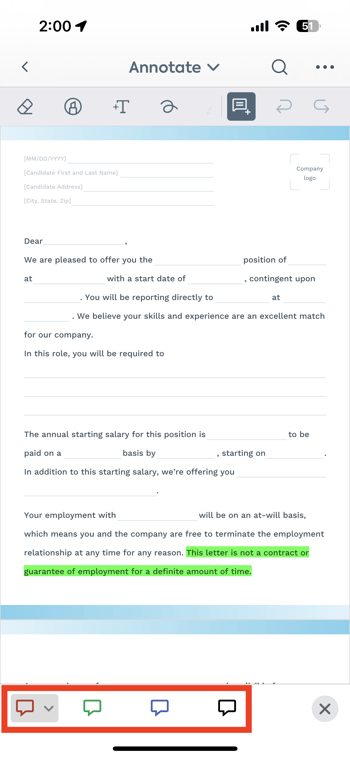
4. Tap on the part of the document where you want to place the comment. The comment box will automatically pop out. Type your comment and click the Comment button.
2. Click the comment icon on the toolbar.
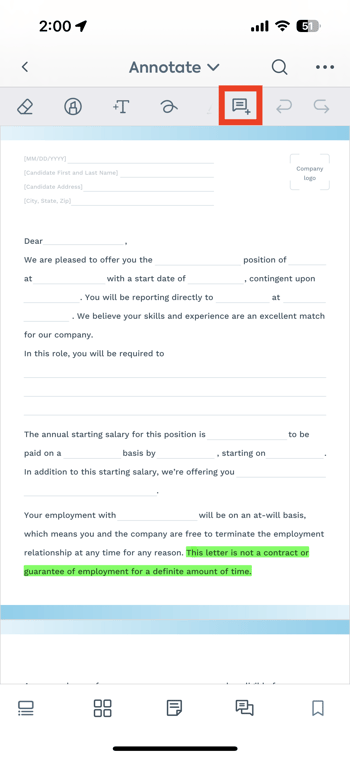
3. Choose the fill color at the bottom.
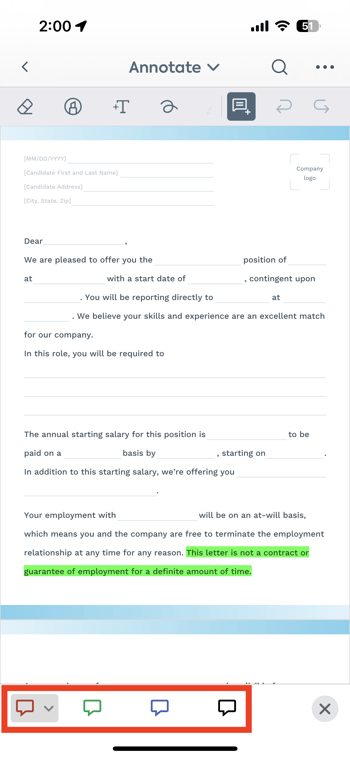
TIP: Click the dropdown arrow to change the color and opacity.
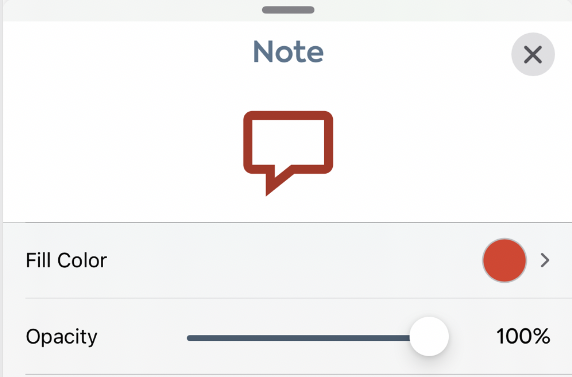
4. Tap on the part of the document where you want to place the comment. The comment box will automatically pop out. Type your comment and click the Comment button.
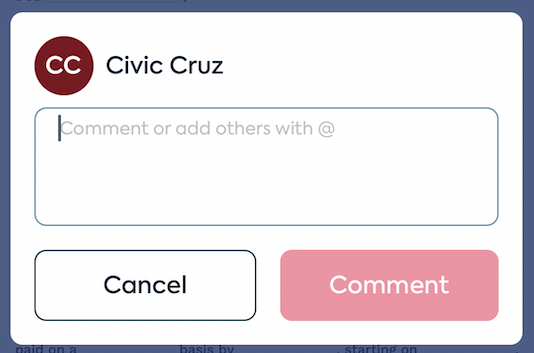
TIP: If you’ve shared the document with others, you can tag them in the comments (@name).
5. Done! The comment is now added.
TIP: Tap on the comment icon to change its style (fill color/opacity), view and/or reply to it, or delete it.