How do I change the thickness of a shape outline?
Read on to find out how users can change the thickness of a shape outline.
Before adding the shape:
- In the Popular or Annotate categories, click the Shape tool.
- Click the dropdown arrow next to the Shape tool.
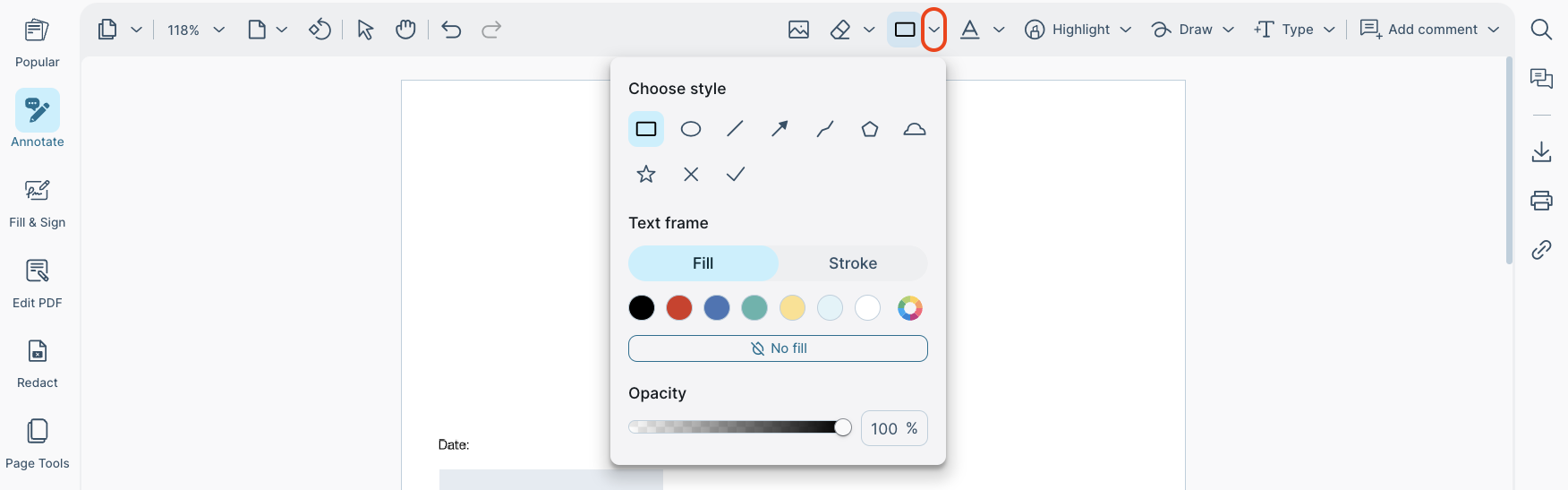
- Then, click Stroke.
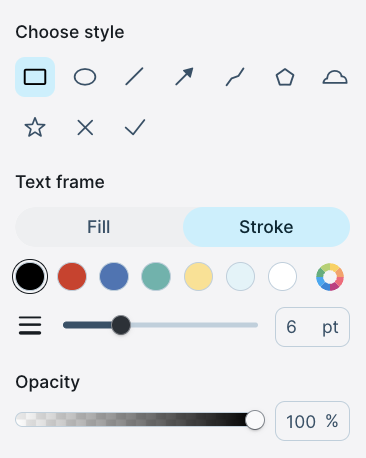
- Finally, you can adjust the thickness by entering your desired thickness or dragging the slider to change the size.

After adding the shape:
- After adding a shape, click the shape so that the formatting options appear.
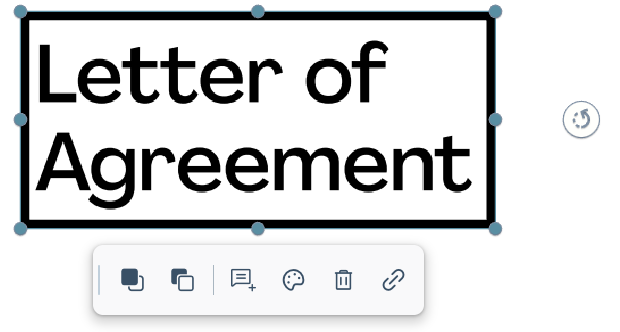
- Then, click the paint palette icon to change the style of this shape.
- Then, click Stroke.
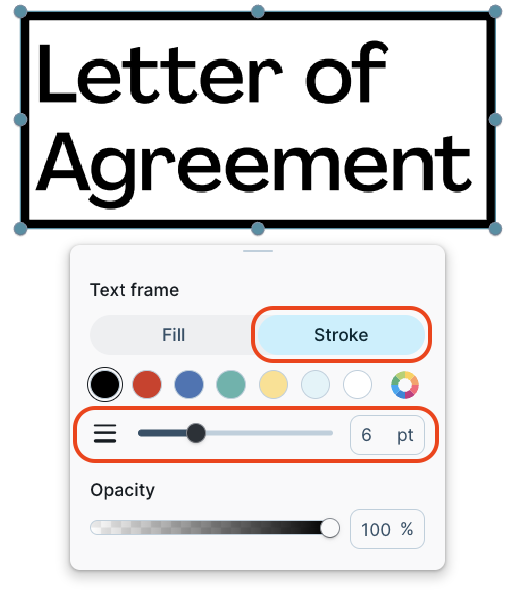
- Finally, you can adjust the thickness by entering your desired thickness or dragging the slider to change the size.
