How do I enable and disable auto-sync in the Lumin app?
Here is a detailed guide on how to activate or deactivate the auto-sync feature in the Lumin mobile app.
- In the Lumin app, open a document stored in My Documents.
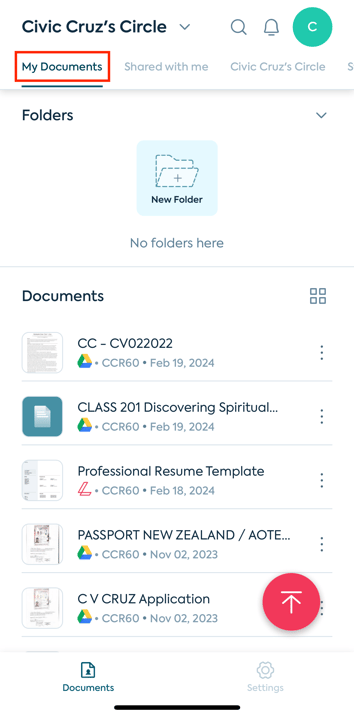
- When you upload files through Google Drive or Dropbox, they will sync automatically.
- Open the document.
- Once you have made edits to a file, simply tap on the menu button at the top-right corner.
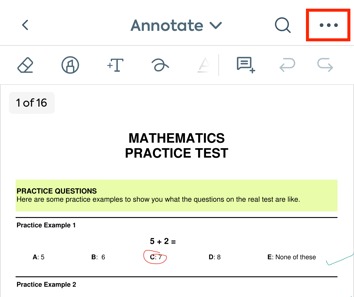
- Then, scroll down to Auto-Sync. Use this toggle to turn it on and off.
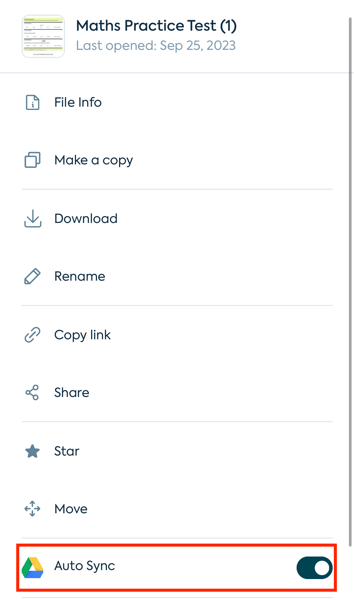
- The app will then sync any annotations or edits made to the document with the copy stored in Google Drive.
NOTE: This feature only works on files stored under My Documents.