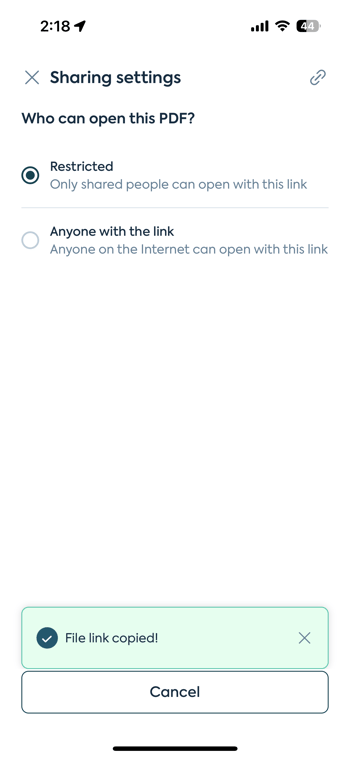How do I share my document from the Lumin mobile app?
Share documents from your Lumin mobile app with ease.
Click the [...] menu on the right side of the file name.
Select Share.
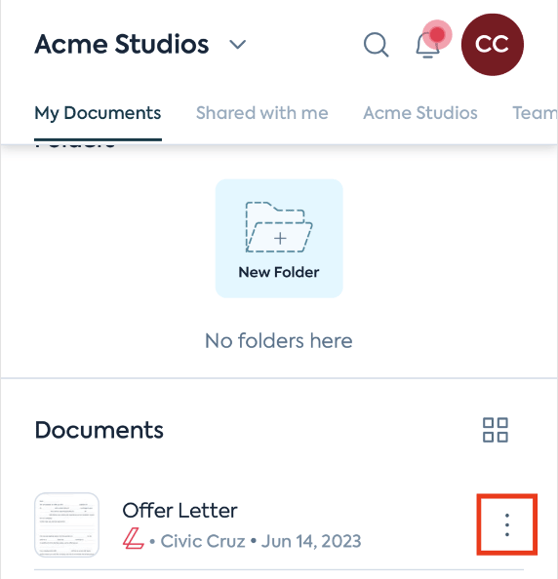
Note: You can also do it from inside the document.
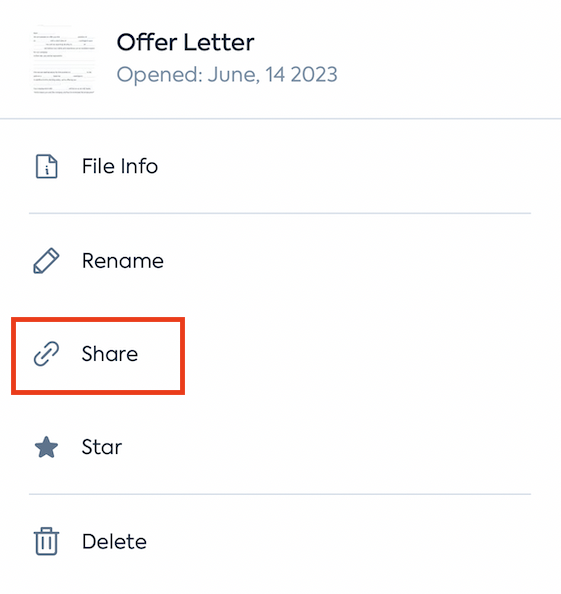
Option 1: Share via an invite
- After clicking Share, you can enter the email address or if they are in your Circle, you may enter their name(s).
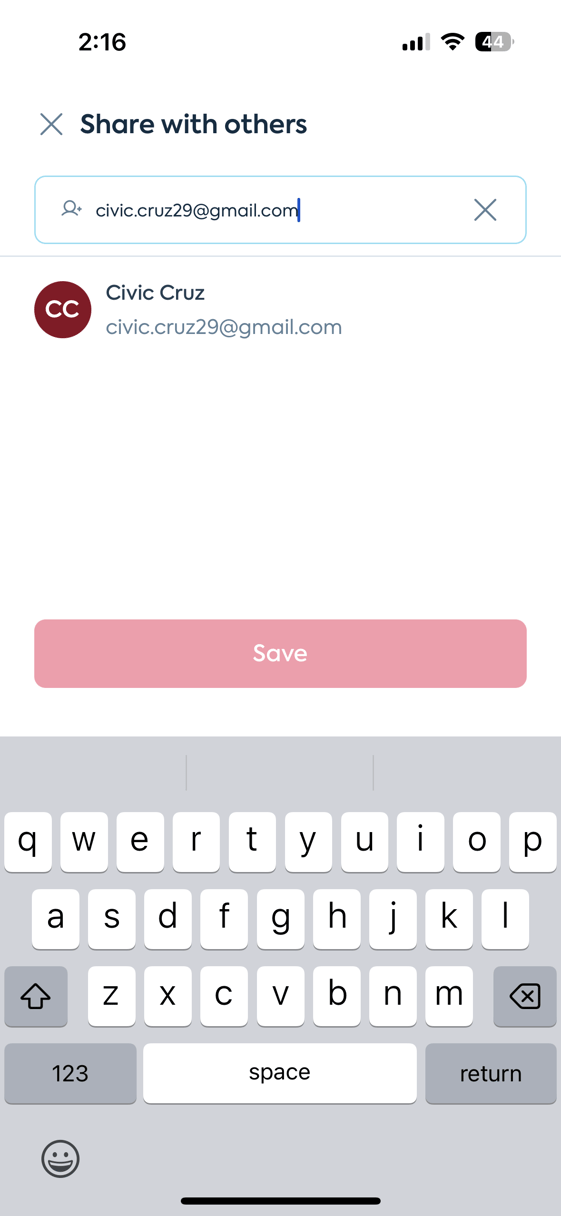
- Then, you can modify the collaborators' permissions.
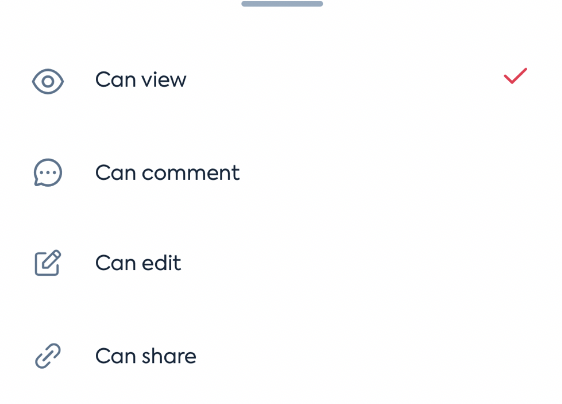
- Can view - recipients can only view the document, nothing else
- Can comment - recipients can only view and comment on the document
- Can edit - recipients can view, comment on, and edit the document
- Can share - recipients can view, comment on, edit, and share the document with others.
Option 2: Share via a link
- Select the cog to open the sharing settings.
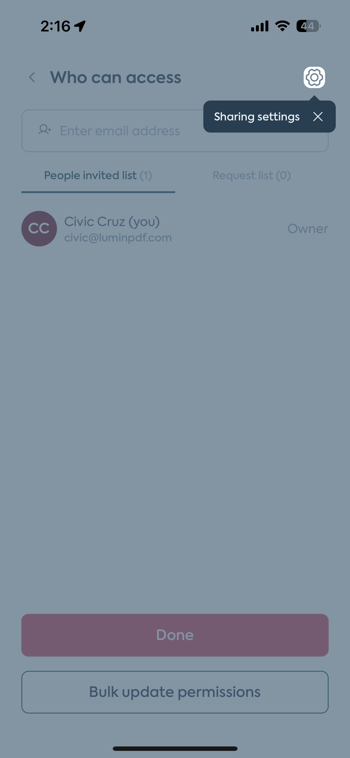
- Then, click the paper clip to get the link.
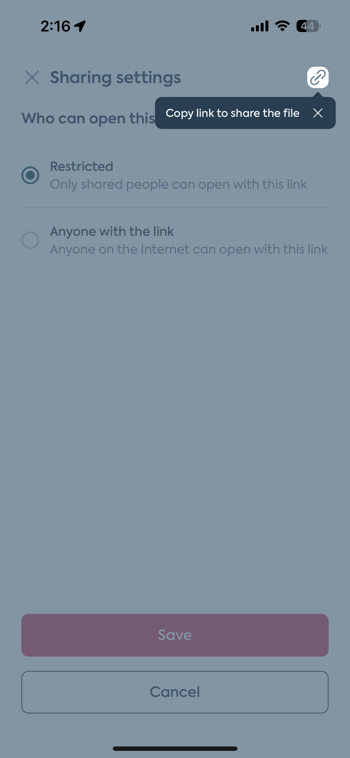
- If users are sharing with a link, you must change the sharing setting to Anyone with a link.