How do I sign in/sign up on the mobile app?
After installation, open the Lumin mobile app, you will be prompted to log in either with your existing Lumin account credentials, or, a third party such as Google/Dropbox.
- Logging in with a third party: Google Drive, Dropbox
- Logging in with your existing Lumin account
- Logging in using your Apple ID
Logging in with a third party: Google Drive, Dropbox
Allow third-party permissions to Lumin to log in using your existing Google/ Dropbox/Apple account.
- Click Sign In.
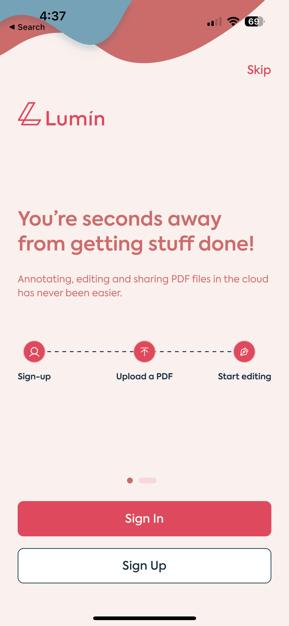
- Select Google or Dropbox.
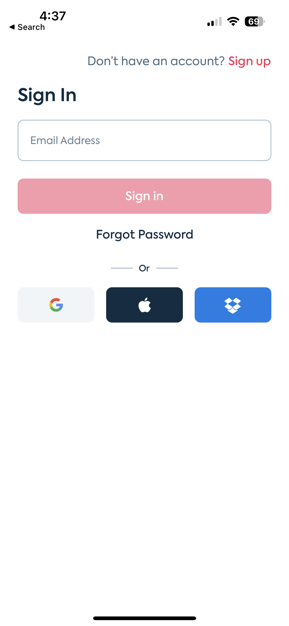
- Enter your Google (Gmail), Email Address, or Dropbox account email address & password.
- Allow third-party permissions.
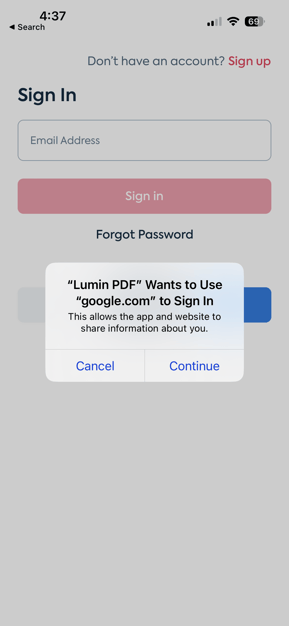
Logging in with your existing Lumin account
If you have an existing Lumin account, your login credentials on the mobile app are the same.
.png?width=212&name=IMG-5404%20(1).png)
1. Enter your email address & password.
2. Click Sign In.
Logging in using your Apple ID
If you're using an iOS device you have the option to create an account and sign in using your Apple ID
1. Select Sign In with Apple.
2. Click Continue.
3. Select the Apple email you want to sign in with.
4. Use Touch ID to sign in.
TIP: If you have forgotten your password, follow the link here to reset it.
TIP: If you haven't got an existing Lumin account, you can sign up here