How do I sign a document sent to me in Lumin Sign?
Lumin Sign allows you to easily e-sign documents and contracts. Read on to find out how to sign a document that has been sent to you.
- Open the email notification and click View document.

- Alternatively, log in to your Lumin Sign account, and you can find the document(s) you need to sign under Need to sign.

- Alternatively, log in to your Lumin Sign account, and you can find the document(s) you need to sign under Need to sign.
- When you're ready to sign, click Start.

- Lumin Sign will direct you to where you need to sign, your next step is to click the signature field.

- Select the signature field, then select how you prefer to sign the document and choose from Draw, Image, or Type.

- Create your signature, and once you're done, click Sign.

- When you've filled in all of the required fields, click Finish.
- After this, you need to confirm your e-Signature by agreeing to Lumin Sign's Terms of Service and Privacy Policy.
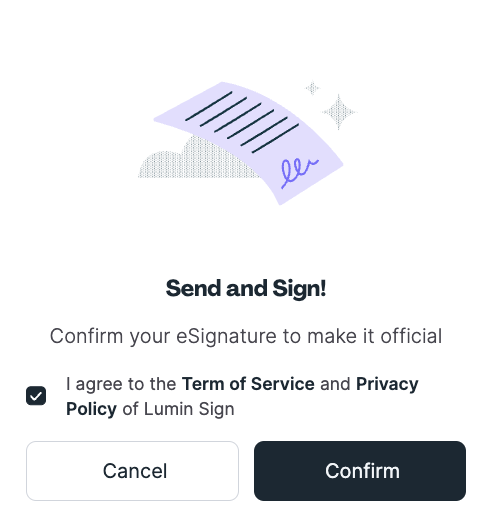
The document owner will be notified via email that you have signed the document.
After this, you may download, add viewers, or leave by clicking Done. 
TIP: You can learn how to add more signatures here.