As a teacher, how do I mark students' Google Classroom assignments using Lumin?
Lumin integrates with Google Classroom, allowing you to mark your students' turned-in assignments, and then sync the marked copy back to Google Classroom for grade dispersal.
-
Firstly, ensure you have the Lumin app installed as a Google Drive extension. Find out how here.
- Go to Google Classroom and select the class/project where you issued the assignment.
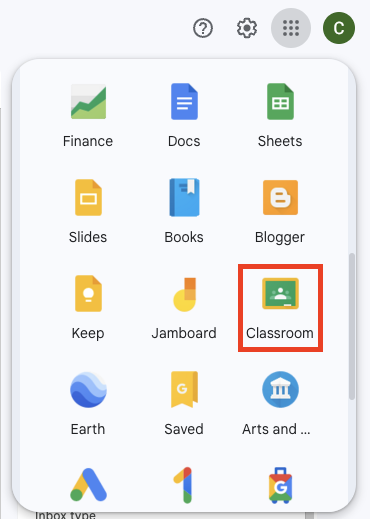
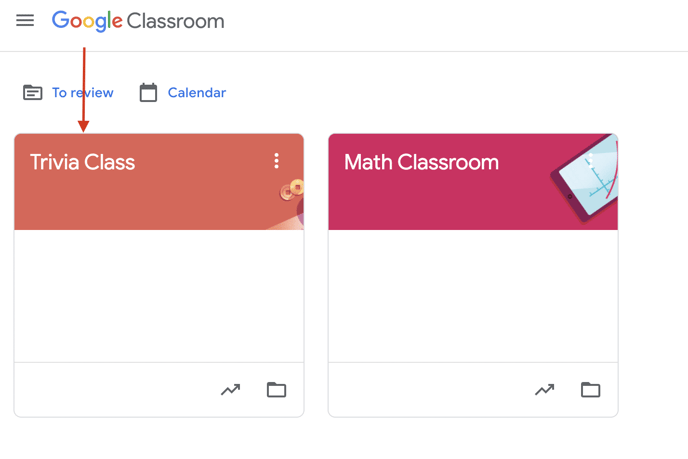
- Select the 'People' tab.

- Click on the Student's name.
- Click on the turned-in document.
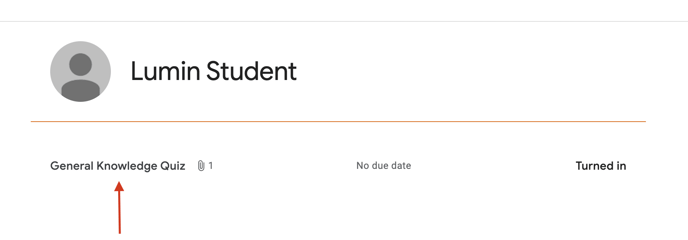
- Select the 'Open with' dropdown, and choose Lumin.
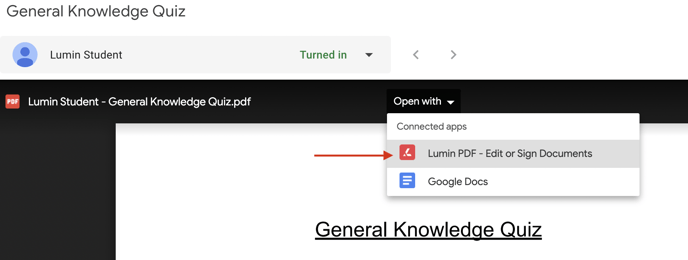
- Connect Lumin to Google Drive.
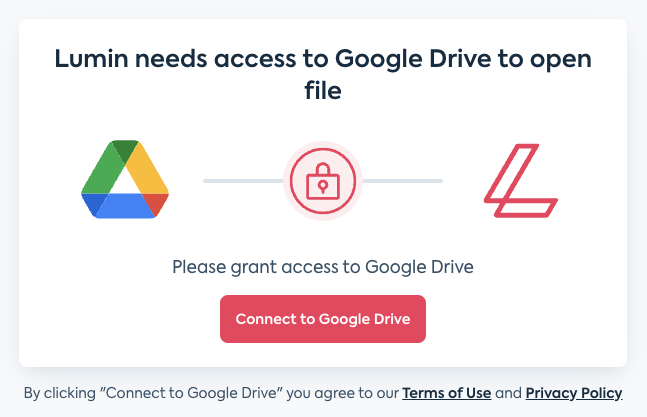
- Mark your students' work using the Lumin annotation tools (free text, comment, draw, and shapes).

- Click Auto Sync to ensure your work is saved back to Google Drive.

- Go back to Google Classroom, refresh the page, and select 'Return' to hand back your annotated assignment to your student.
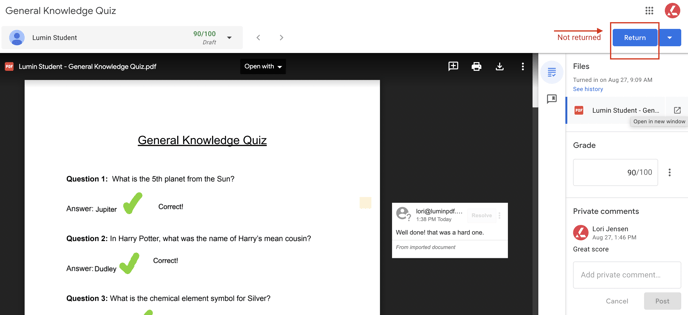
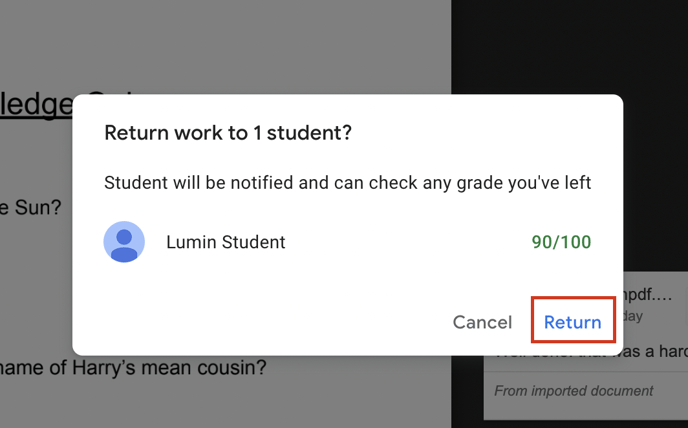
- Go back to your Classroom and repeat the process for any other turned-in assignments.