How do I set up two-step verification for my Lumin account?
Two-step verification, 2FA, or Multi-factor authentication can be set up by creating a Lumin account through Google.
Step 1: Create your account with Lumin through Google.
- To create your account using Google, log in to Google Drive.
- Right-click on a file you wish to open, select Open With, and then click Lumin PDF - Edit or Sign Documents under Suggested Apps.
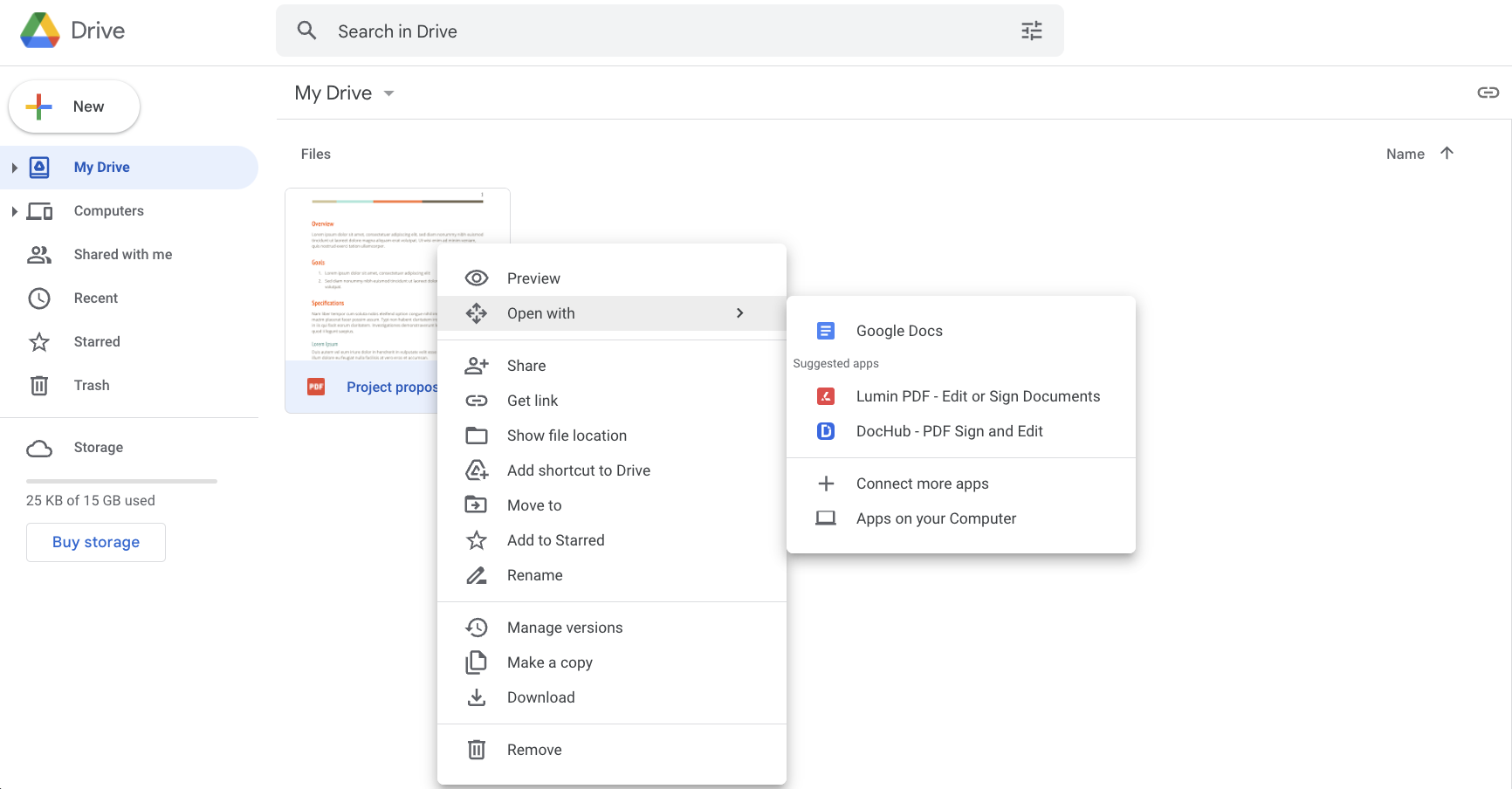
- Approve the integration to create your account with Lumin by clicking Connect to Google Drive.
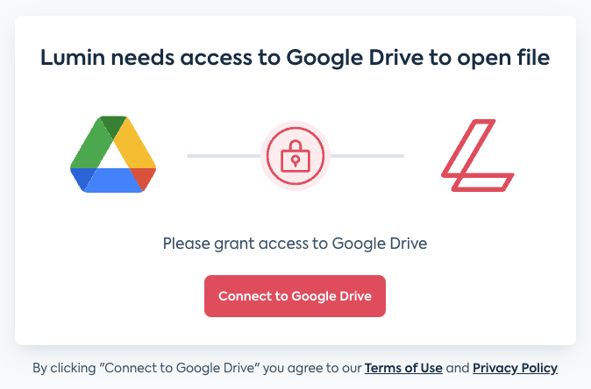
- Choose the account you wish to integrate and create your account with.
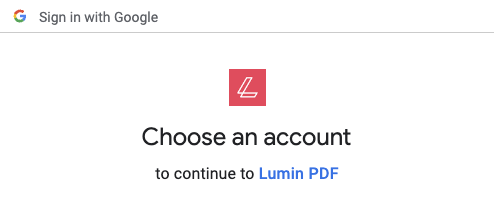
- Select what Lumin can access and hit Continue.
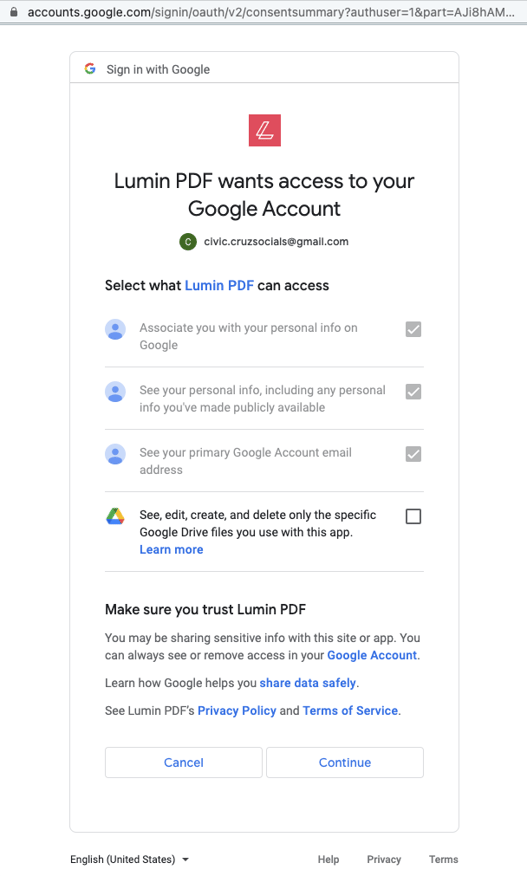
- And you're all done!
Step 2: Set up a two-step verification
- Open your Google Account.
- In the navigation panel, select Security.
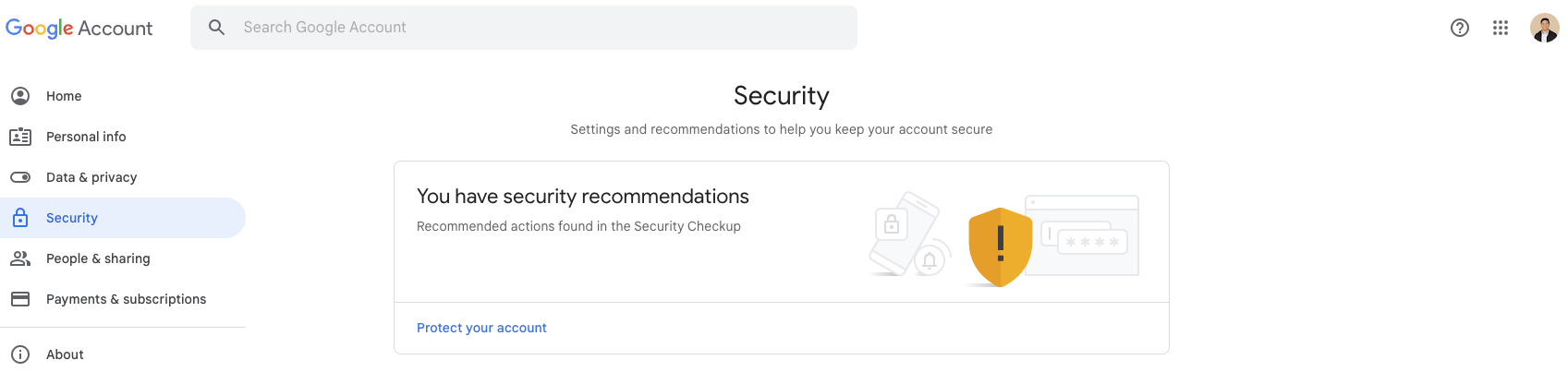
- Under Signing in to Google, select 2-Step Verification. Get started.
- Follow the on-screen steps.
For more information, see the full guide from Google here.