Fill, annotate, and collaborate on PDFs in real-time with your colleagues and clients using Lumin's tagging and commenting tools.
Upload your document into Lumin. (See how here.)
We recommend uploading documents to your Circle or Team space as this will give members access to the documents automatically. 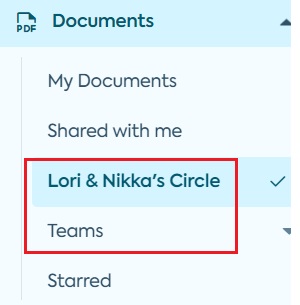
Click the Share button from within your document (if you haven't uploaded it to a shared space such as a Circle or Team).
- Invite members to the document by adding email addresses.
- Ensure you have given members Can comment permission at the least, so they can interact with you on the document.

- Add an optional message.
- Click Save.
- Then, click Done.
Now that you've given your colleagues access to the document, start commenting and tagging your peers using the comment tool.

TIP: To tag your teammate, type @ and then their name and hit Comment. Your tagged teammate will receive a notification email alerting them to the comment and prompting them to respond.

TIP: Check out our article here to learn how to reply to and resolve comments.
You don't just have to communicate with the comments on your document, you can also add text and draw on the document. Colleagues will be able to see changes made in real time.