Navigating your Lumin Dashboard
The dashboard is where you can manage your account, and get useful insights on activities within your Workspace.
To access your dashboard, in the navigation panel, click Settings.

In each tab, you will be able to manage your account settings, get insights and more.
Insights
In this section, you will be provided with a summary of member activities within the selected Workspace: the total number of documents uploaded, the total number of annotations created, and the total number of eSignatures created.



NOTE: This feature is only available for Lumin Pro accounts and above.
People

In this section, you will find the total number of members, guests, pending invites, and members requesting access to the Workspace.
TIP: You may click each bubble to view the relevant users that fall into each category. You will also see their role, the date they joined, and when they used Lumin last.
Billing This is where you can manage your Lumin plan, and access your invoices.
This is where you can manage your Lumin plan, and access your invoices.
TIP: Only Account Admins and Billing Moderators have the authority to cancel or upgrade Workspace plans
Security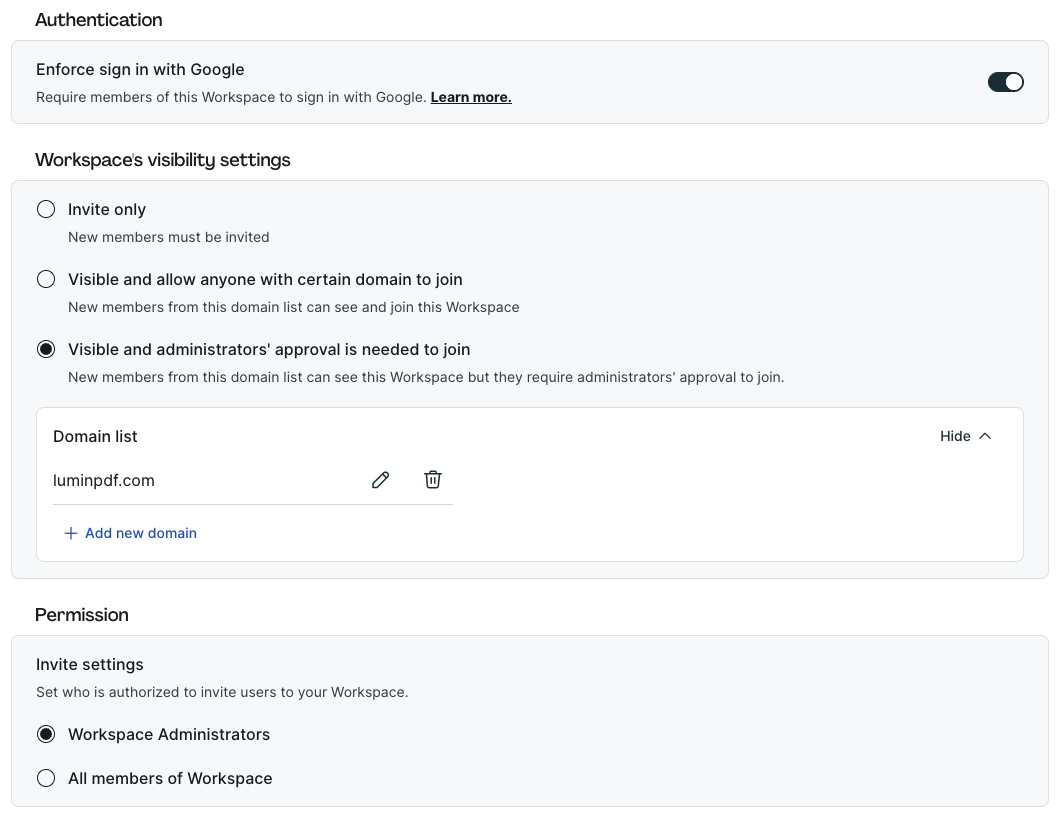
In this section, you can determine how members authenticate to access your Workspace. For example, you can choose to require all members to sign in through Google Workspace to gain access. This ensures an added layer of security and control over who can enter your Workspace.
Preferences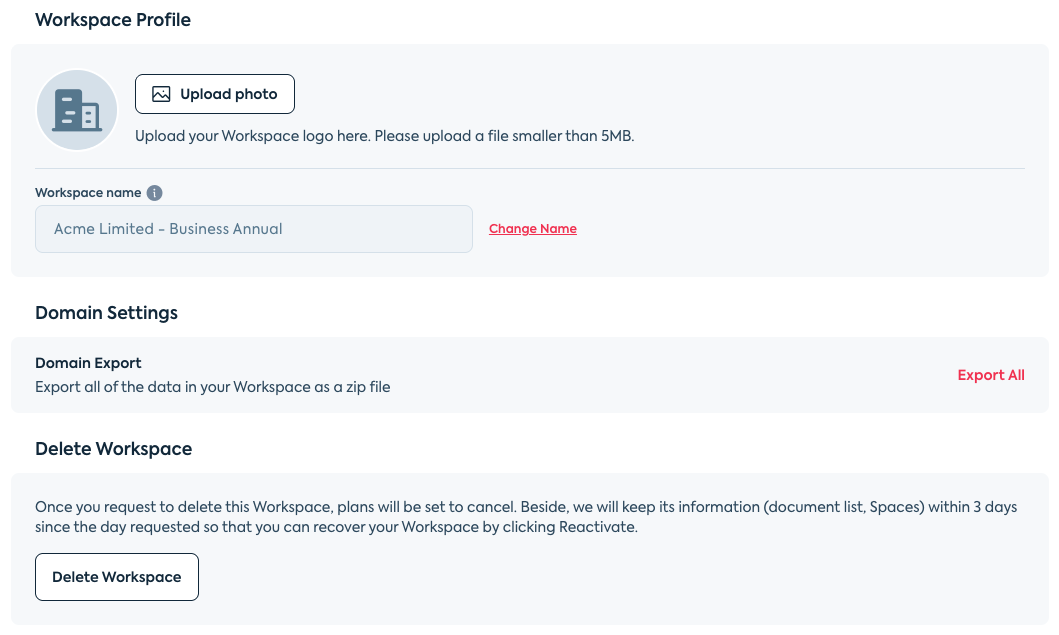
In this section, you can manage your Workspace profile; upload a Workspace profile photo, and change the Workspace name. You can also control your Workspace's visibility settings, export all of the data in your Workspace as a .zip file, and delete a Workspace.
Developer API
In this section, you can generate or access your API key for Lumin Sign, manage account callback, and access API apps.
To find out more about our API offerings, contact our support team here.