How do I complete a file from Lumin's template library?
There are a couple of ways you can complete a template - via Lumin or Lumin Sign, read on to find out more.
- Search for your desired template in the Template Discovery.
- Click Preview Template.
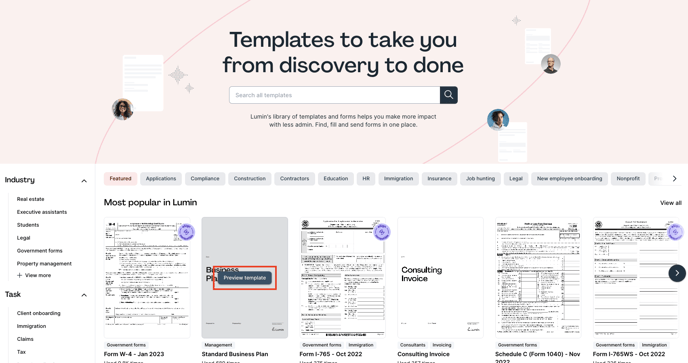
- Then, click Use this template.
- Choose who needs to sign the document:
- Myself - template/form will open in Lumin.
- Multiple people - template/form will open in Lumin Sign.
- Then, select Continue.
Next, you can proceed with the steps below based on where you are editing your file.
Editing the template/form in Lumin
Here are some of the tools you can use in Lumin when editing your template/form:
TIP: See the full list of annotating tools here.
Editing the template/form in Lumin Sign
When the document opens in Lumin Sign, you'll need to follow these steps:
- Invite people to sign - click Add Signer. You may add as many signers as required, and they all will be sent an email to sign this document.

- If you don't need to sign it, change your role as a Viewer by clicking this button:

- If you don't need to sign it, change your role as a Viewer by clicking this button:
- Specify a deadline for signing this document, then click Next.
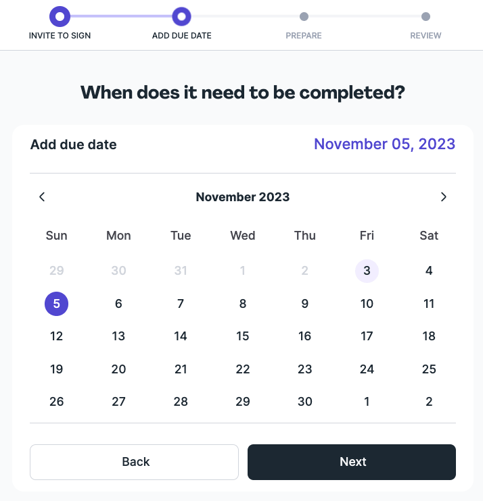
- Next, you will need to prepare the document and indicate which specific field needs to be signed by each individual.
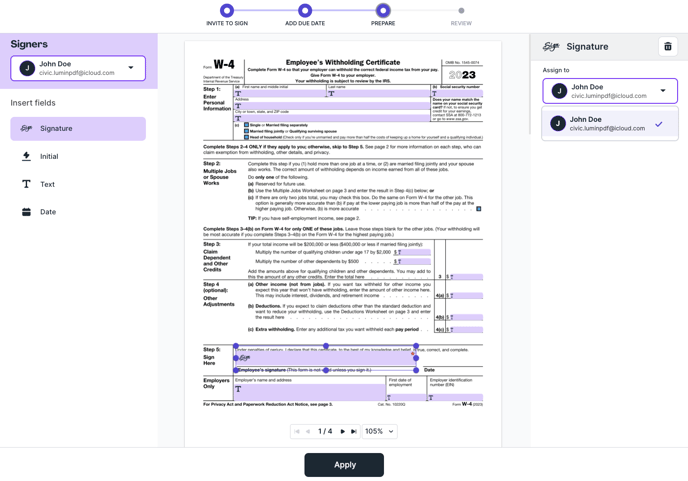
- Then, click Apply and proceed by clicking Next.
- Review the document and then hit Send.
TIP: For more information on using Lumin Sign, visit this link.